Active learning is a widely recognized educational approach, advocated for its positive impact on students’ learning experience, enhancing memory retention, motivation, and fostering inclusivity within the classroom. To help instructors adopt active learning in the classroom, Learning Innovation suggests trying Wooclap, an online polling tool, and will explore how Wooclap can be utilized in different class scenarios.
Duke launched the pilot of Wooclap in the 2023 fall semester, offering free access to all Duke faculty, staff, and students. Using Wooclap, users can display live polling questions during a presentation. Participants can actively engage by responding to these questions on their devices such as laptops and smartphones. This feature for real-time interaction is helpful for classroom teaching. Some additional ways Wooclap is useful for active learning include:
- Wooclap provides a variety of question types, including Multiple Choice, Open Question, Poll, Word Cloud, Sorting, and more.
- Instructors can use these question types to collect student responses for various purposes, such as knowledge assessment and feedback gathering.
- Additional features such as timers, the ability to “like” answers, and messaging enhance the flexibility of synchronous interactions.
- Participant-paced questionnaires allow for asynchronous completion of activities. Wooclap is suitable for both in-person and online classes, making it a versatile tool for conducting interactive activities.
- Instructors handling large-sized classes can benefit from using Wooclap to easily collect student responses.
To kickstart your Wooclap journey, refer to our Wooclap guide.
How can we leverage Wooclap’s variety of question types and features effectively? Beyond the conventional show of hands in the classroom, what innovative strategies can we employ to promote active learning with Wooclap? Here are some pedagogical suggestions tailored to various teaching situations.
Table of Contents
- Community Building
- Collaborative Activities
- Collecting Student Feedback
- Formative Assessment
- Participant Pace Questionnaires
Community Building
A community is a place where people feel a sense of belonging, and community building in the classroom contributes to an inclusive learning environment. Within these class communities, students find opportunities to actively engage in dialogue and reflection and take ownership of their own learning [1]. To utilize Wooclap to foster community building, you can ask students a quick question, or encourage students to think about others’ ideas.
- Create an ice-breaker to allow students to get to know each other and start conversations. Open Question, Poll, or Word Cloud are good choices for an ice-breaker activity.
- Allow students to give “likes” on each other’s answers, which encourages students to review and think about others’ responses. You can enable this feature in the question settings of Word Cloud, Open Question, or Brainstorming.
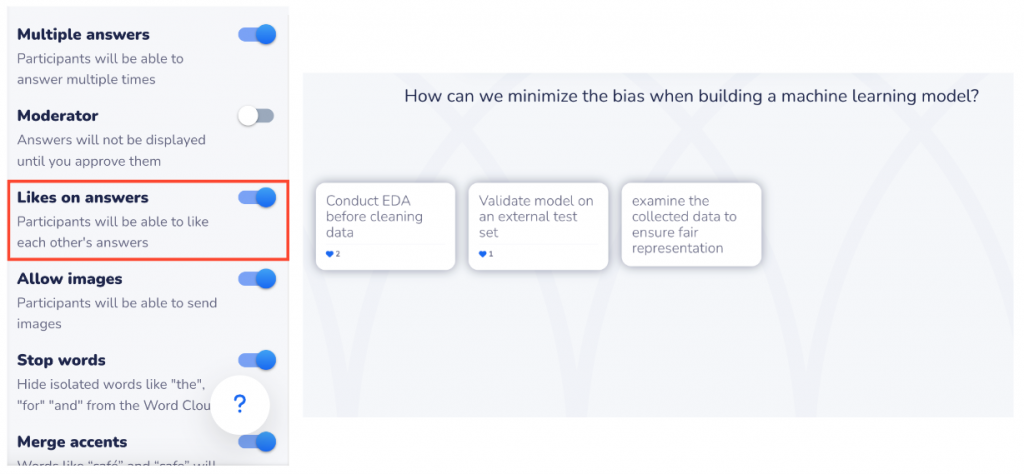
Collaborative Activities
Collaborative learning is a popular practice in college courses, empowering students to refine their conceptual understanding and develop teamwork skills. Before assigning high-stakes team-based assignments, you can leverage the question type Brainstorming to give students opportunities to practice collaboration as a whole class.
- Brainstorming allows you to define multiple categories, so that students can respond more specifically.
- Framework is an advanced version of Brainstorming, where you can upload an image as the brainstorming framework and then label categories on the framework. This can be especially helpful when asking students to collaborate on visual elements, such as user journey maps and SWOT analyses.
Collecting Student Feedback
Instructors often ask, “How can I know what students think about my course?” While instructors have the option to request a Small Group Instructional Feedback (SGIF) from Learning Innovation or gain insights from end-of-term course evaluations, these feedback mechanisms follow a set schedule and can’t be handled solo by the instructor. Wooclap offers many ways to collect real-time feedback throughout the semester.
- You can use Wooclap to conduct a digital version of one-minute paper, a popular feedback collection method. Simply display a Wooclap question at the end of class or just before a break, asking students: “What are the two most important points from today’s session?” or “What was the muddiest (least clear) point from today’s session?” We suggest turning off authentication to create a more open environment for students to express their ideas. Open Questions are particularly suited for this purpose.
- Conducting a short, live survey during class can increase student participation and help you understand students’ thoughts on the course. Question types like Rating, Poll, Open Question, and Prioritization are well-suited for quick surveys that are easy to answer in real-time.
- Enabling the “I’m confused” button allows you to see how many students feel confused in real-time. This feature is especially useful when you monitor the Wooclap window closely, such as in an online class, or in-person teaching with all slides displayed in Wooclap.
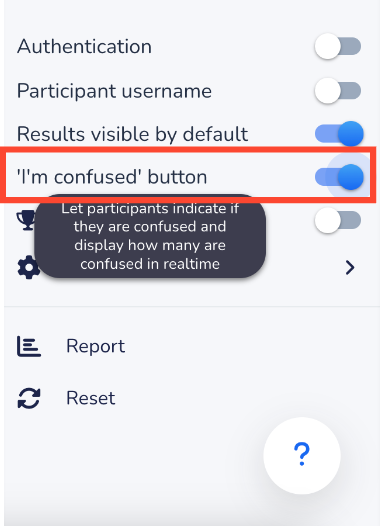
- For each event, Wooclap has a message wall where students can post general questions or messages. You may encourage students to post any comments, feedback, or questions here for you to check during a break or after class.
Formative Assessment
Formative assessments are a low-stakes way to help instructors and students monitor learning progress. They differ from summative assessments, such as final exams, that aim to evaluate students’ learning. Best practices encourage instructors to adopt formative assessments to provide ongoing feedback, so that students can identify target areas that they need to work more on. In addition, formative assessments also help the instructor to understand students’ learning and tailor teaching correspondingly [2]. Wooclap facilitates seamless implementation of formative assessments.
- Wooclap can help you incorporate quick questions to break up lengthy lectures. You can use these interactive activities to probe student understanding and uncover potential misconceptions, as well as encourage students to think actively or apply a new concept. Well-suited question types include Multiple Choice, Open Question, Matching, Find on Image, Fill in the Blanks, Label an Image, Sorting, and Find a Number. When editing these questions, you can set up correct answers and reveal them after students finish responding.
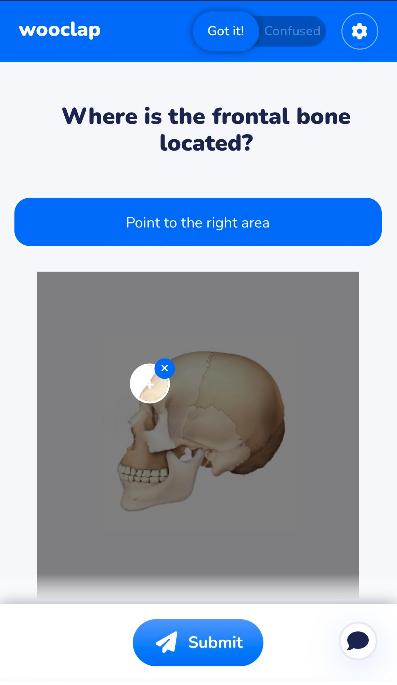
- Allow images for Open Questions so that students can submit graphic responses. This feature can be beneficial when prompting students to draw a sketch, a mind map, or present math equations that are challenging to type.
- Encourage students to explain their answers after responding to a question. Research indicates significant learning gains when students are prompted to generate explanations as opposed to being provided with an explanation or simply reviewing material [3]. You can do this by enabling “allow comments” in Multiple Choice or Polling questions.
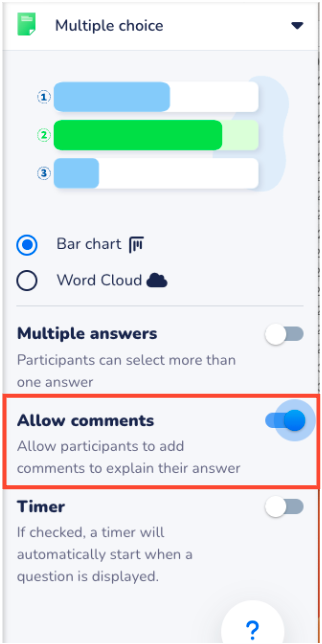
Participant Pace Questionnaires
In addition to synchronous presentations, Wooclap also provides an option for asynchronous activities, called participant pace questionnaires. Similar to other widely-used survey tools, these questionnaires allow you to create a series of questions that can be distributed via a link, enabling participants to submit responses asynchronously. This feature can be suitable for self-assessment or self-reflection, or as a pre-survey to probe student prior knowledge before the class.
To Sum Up
As we learned from course design principles, the effectiveness of teaching and learning doesn’t depend on fancy technical tools; rather, it’s the thoughtful course design, effective pedagogies, and the establishment of an inclusive learning environment that lead to student success. Just like any other tool, Wooclap serves as a means towards achieving a good class rather than an end. As this tool provides opportunities for convenient interaction, we hope that exploring its features sparks inspiration for implementing active learning in your class.
Want to explore features in Wooclap? Request an on-demand training webinar.
Have a question about how to use Wooclap in teaching? Contact Learning Innovation via this form, or drop in our virtual Office Hours.
References
[1] Community Building in the Classroom. (n.d.). Columbia Center for Teaching and Learning. https://ctl.columbia.edu/resources-and-technology/teaching-with-technology/teaching-online/community-building/
[2] What is the difference between formative and summative assessment?. (n.d.). Eberly Center Teaching Excellence & Educational Innovation. https://www.cmu.edu/teaching/assessment/basics/formative-summative.html
[3] Pressley, M., McDaniel, M. A., Turnure, J. E., Wood, E., & Ahmad, M. (1987). Generation and precision of elaboration: Effects on intentional and incidental learning. Journal of Experimental Psychology: Learning, Memory, and Cognition, 13,291–300.
ChatGPT-3.5 was used to review and improve the word-choice for an early draft of this blog post.

