Telephones were first invented to better teach people with hearing impairments, but it quickly became clear that the device would be of use to all people. Likewise, improvements in video accessibility tools and content may benefit everyone. Duke University ensures equal access to courses, programs, services, and activities for students with disabilities (see Factors, Rights, Responsibilities to start learning more about available Duke accommodations). This post briefly introduces instructional video accessibility and some tools to make videos more accessible.
Captioning Your Video
Video captioning can help students who are hard of hearing, international students whose first language is not English, and students who are not familiar with certain terminologies. There are several ways to caption a video:
- YouTube automatic captioning (YouTube tutorial). Note that when you first upload a video to YouTube, the automatic captioning feature may not appear. The transcription should appear within a few hours.
- Free web-based self-service captioning tools: for example, Amara.org or DotSub.com, in which you can listen to the video while typing subtitles in the textbox. Then the subtitles can be synced with the audio (see Figure 1).
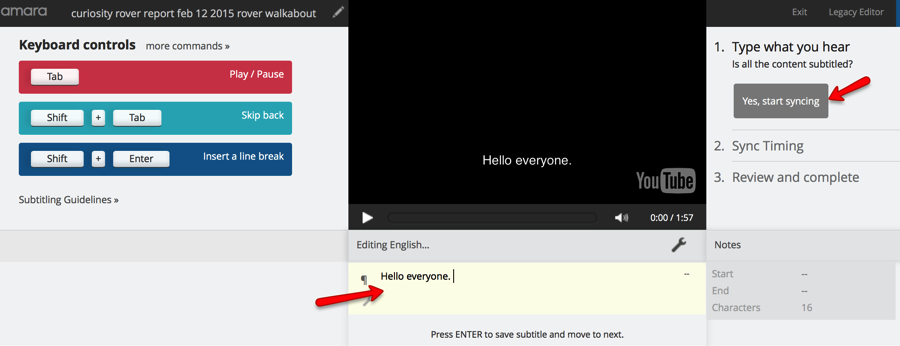
Figure 1. Amara Transcription Editing Interface
- Paid professional transcription and subtitling services. See Duke OIT’s Captioning Services page for more information.
Resources on captioning videos:
Transcript
A video transcript should include the audio in text format, plus descriptions of key graphs and content displayed in the video. Providing video transcripts will also benefit students who learn best from reading and who are unable to load the video. They can download the transcript and still access key information in the video.
If you used YouTube’s automatic captioning function, you can download the audio transcript after the captions are generated (see Figure 2). 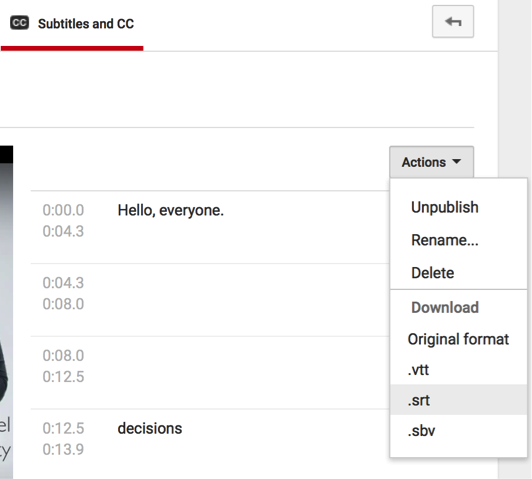
Figure 2. Download YouTube Auto-generated Transcript
Descriptions
Having a video description in audio format is another way to help people who are blind or visually impaired to access the content.
Resources on transcript and audio description
- Video Description from the American Foundation for the Blind
- Creating Accessible Videos
- 508 Accessible Videos – How to Make Audio Descriptions
- Audio Description (Video)
Tips for Narration in Videos
Always keep in mind that some people cannot or will not access the visual and audio content in a video. For example, a student who reads quickly and learns better from reading may only download and read the video transcript. When you show a question on a slide and ask the students to pause and answer the question, instead of saying “pause the video and answer the question shown here,” try reading the question out loud, so that it is included in the transcript.
For more questions on video accessibility or captioning for your class, please contact Duke Accommodations, Accessibility, Assistance.
Resources on Multimedia Accessibility:

