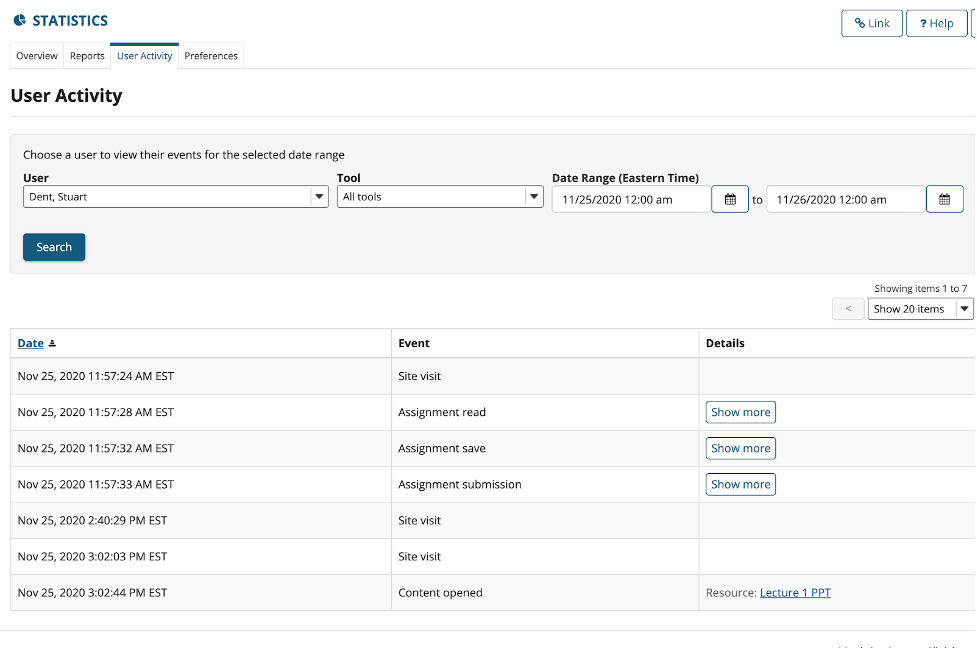On December 21st, we will be updating the Sakai platform to give you access to more features to improve your experience using Sakai this Spring.
If you plan to work on your course site over the winter break, note that Sakai will be temporarily unavailable from 11am – 5pm on December 21 as we update the platform.
Read on to learn more about the new features that will be available after the update.
Assignment Grader
Instructors may view student submissions within the browser without needing to download the file to their computer. Instructors can add a grade, feedback comments, feedback attachments and private notes (not visible to students; visible to other instructors) in the same interface.
Note: Instructor must enable/check the Use new Grader to grade submissions option in the assignment inbox.
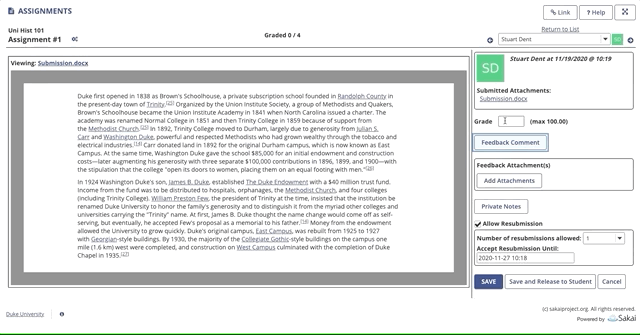
Enable Assignment Grader Example:
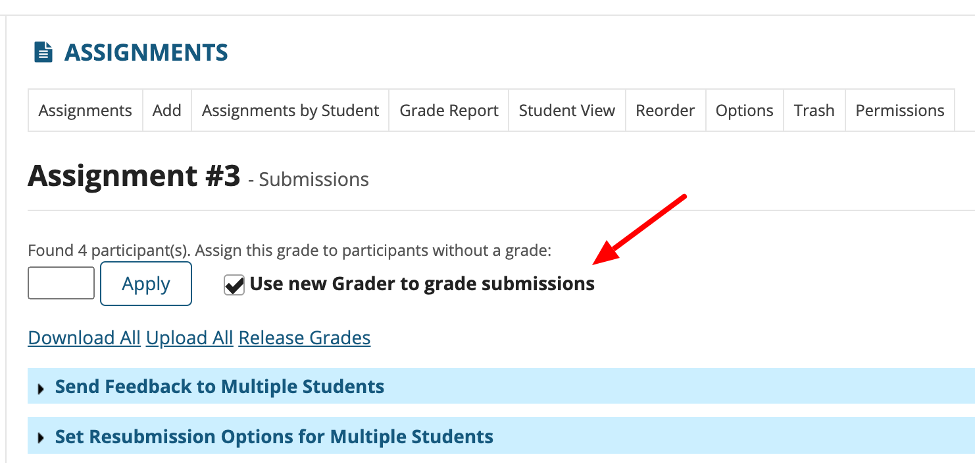
Date Manager
In the Site Info tool, there is a new Date Manager tab for instructors to edit open and due dates in bulk. This is most useful after importing multiple assignments/quizzes from a past site and updating them with dates reflective to the new semester.
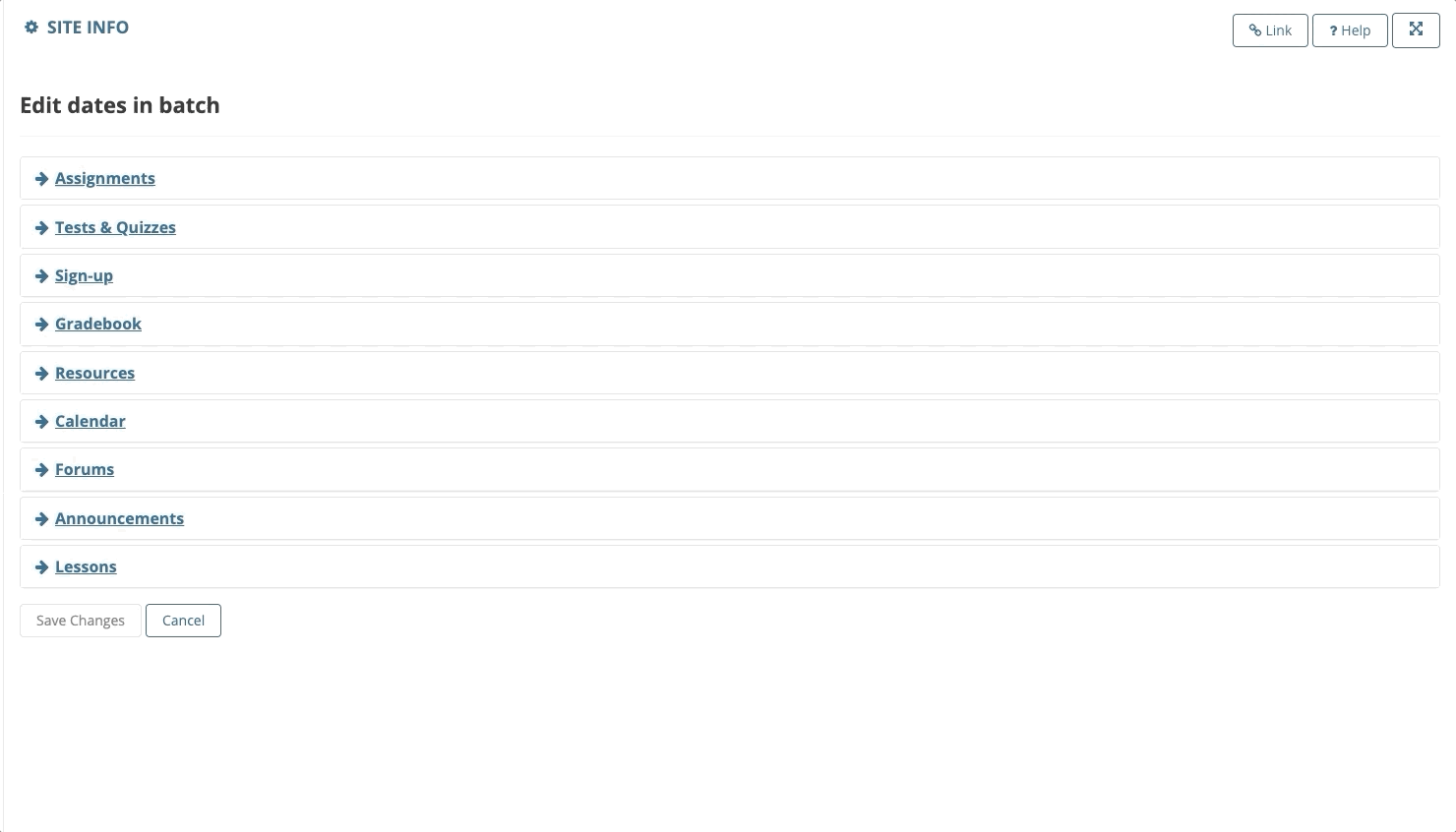
Editor Templates
In the text editor, new pre-designed content templates are available. After selecting the desired template, you may change the text to fit your needs. We recommend these for creating lesson plans or inserting instructions for students on assignments, quizzes, etc.
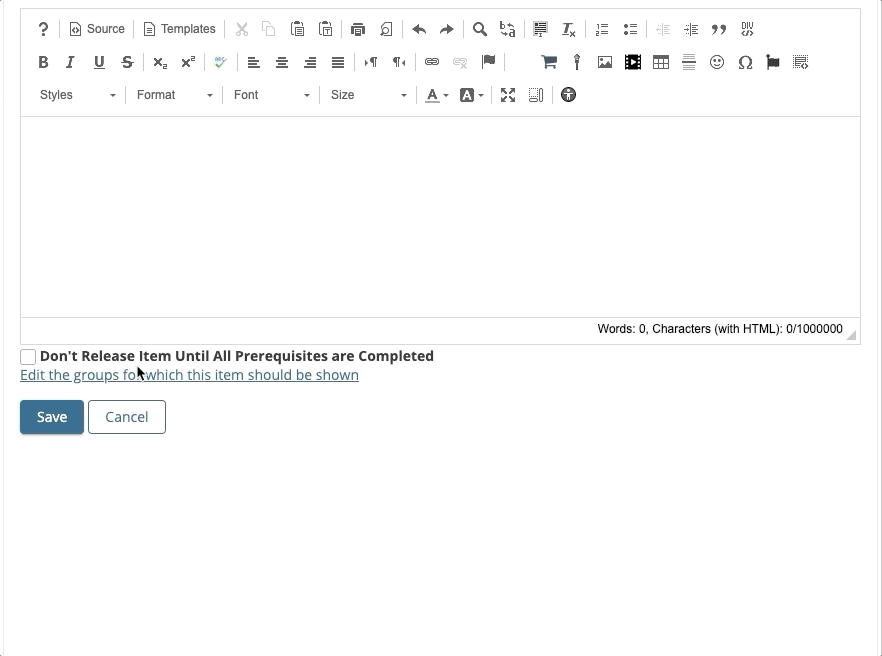
Name Pronunciation
Users may record an audio clip of the pronunciation of their name and provide a phonetic spelling within their profile. This data will be visible to other course participants in the Roster tool (List layout).
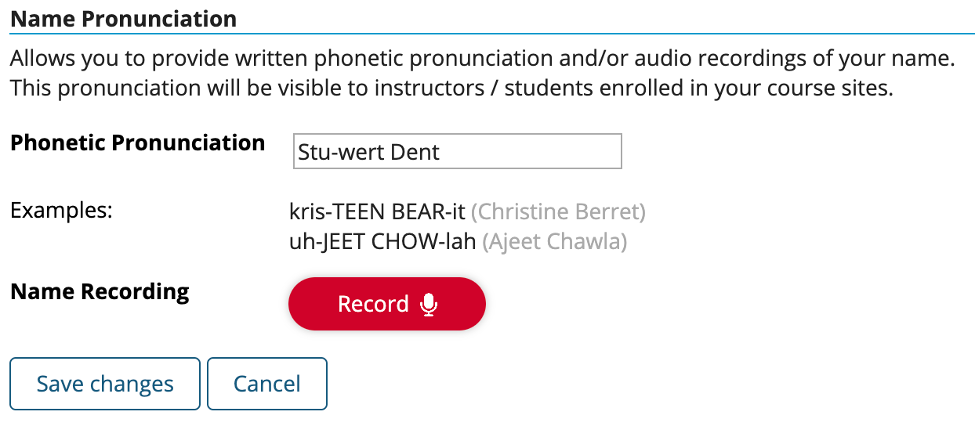
Quiz Question Extra Credit
Instructors may mark individual questions as extra credit. When done, a student who answers the question correctly will receive points to their overall quiz score. Students who answer incorrectly will not be negatively affected. This can be enabled within a question’s settings.
User Activity
In the Statistics tool, a new User activity tab will appear that allows instructors to review user activity logs. Examples include reviewing when a user accessed course files, uploaded an assignment submission and more.