Are you an instructor looking for teaching strategies to create an engaging learning experience for your students? Lok Chan, Bass online apprentice with the Center for Instructional Technology (CIT) explored ways to make online discussions and collaborative work more engaging using Slack, adding video to Sakai forums with Warpwire, using classroom response systems (like Socrative) and team chat tools to engage learners. Here are a few ways instructors can apply these tools to their teaching: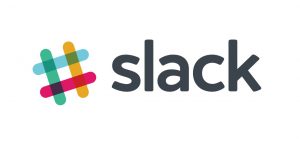
Slack is a platform that helps teams organize their projects so it is a great tool to use for group work, online class discussions, and as a shared presentation space. The platform is organized in workspaces, which can be created for a specific class to allow students to collaborate and ask questions. Within a workspace, team members create specific channels to message all subscribers of the channel. Teams can also use the voice and video call features.
Slack Channels

Slack’s channel function is a useful tool for instructors to organize online discussions. For instance, channels can be based on an assignment, course topic, exam, or major group project.
On a public channel, all messages can be seen by everyone in the workspace, which means that all students can benefit from the discussion in those channels.
Instructors can also make a channel private, offering a great space for instructor-to-team feedback.

Private channels can be useful for communication within teams for projects and presentations and for the instructor to give feedback to the whole group. This makes for a useful collaborative team space and keeps group projects on track.
Slack Voice and Video Calls
Slack’s voice and video  calling function can also be handy for communicating with students, especially for topics not suited for text discussion. It could also be use to hold office hours.
calling function can also be handy for communicating with students, especially for topics not suited for text discussion. It could also be use to hold office hours.
In addition to direct or group messaging, students can make voice/video calls through Slack, or even screen share.
Video in Sakai Forums
Sakai forums are used by many faculty as a way to promote whole class discussions, group-based discussions, connections between students, and to share course work.
To set up Sakai discussion forums for groups, see: “How do I set up a discussion forum for groups?” Sakai forums allow users to incorporate video or voice into their posts. For video posts, use the forum’s Warpwire integration: click on the Warpwire button and then “+” to use a pre-recorded video or record a new one directly through Warpwire. (Note that since Warpwire still uses Adobe Flash, you may have to enable it manually in order to give your browser permission to use your camera.)

Videos can create more engaging forum discussion. For instance, instructors can initiate a discussion with a video introduction of the topic. It may be useful to ask students to respond to particular sections of the video.
Classroom Response Systems
Classroom response systems (CRS): Also known as clickers, CRSs are web-based tools for engaging with students. While there are many “clicker” systems available, the basic idea is similar if not identical: instructors can pose a multiple-choice question in class, to which students use a handheld device (“a clicker”) to respond. Check out this site for further information, and see Tips for Successful “Clicker” Use.

Socrative: As a classroom response system, Socrative distinguishes itself by relying not on single-function clickers but mobile apps that work across platforms such as Android and iOS smartphones. This is especially attractive since students are not required to buy an additional device.
Additional tools to engage students
Google Forms: Since it requires very little set-up, Google Forms can be useful for creating short surveys to get quick and immediate feedback from students, either in class or out of class. It has a number of question types, such as multiple choices, check boxes, and linear scale. Users can also export results into a spreadsheet for further analysis. Students do not need a Google account to submit responses.

TodaysMeet.com: Host a synchronous text chat discussion with your students in a virtual classroom, and download a transcript of the conversation, using this web-based tool. Free, but requires creating your virtual classroom and sending students a url to the room.
These are a few tools to get you started! Question? Contact CIT.
More Information on Using Slack
Check out this detailed overview of Slack or visit Slack’s guide getting started for new members.
