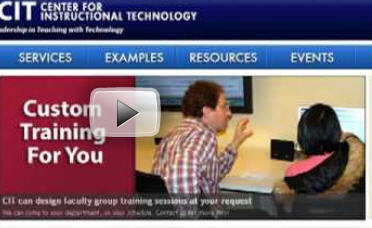Ever wondered what students see when they log onto your Blackboard course? Ever asked yourself what Blackboard can do besides letting you upload your syllabus? We have constructed a sample Blackboard course site based on a past Duke course. The site provides an opportunity for you to see a student’s view of some of Blackboard’s features, such as the ability to participate in class discussion boards, comment on a course blog post, download lecture materials and view library E-Reserves. We hope the sample course site will inspire you to get the most out of Blackboard.
Ever wondered what students see when they log onto your Blackboard course? Ever asked yourself what Blackboard can do besides letting you upload your syllabus? We have constructed a sample Blackboard course site based on a past Duke course. The site provides an opportunity for you to see a student’s view of some of Blackboard’s features, such as the ability to participate in class discussion boards, comment on a course blog post, download lecture materials and view library E-Reserves. We hope the sample course site will inspire you to get the most out of Blackboard.
The site has been set up under the Self Enrollment option. Please follow the procedures below to enroll yourself:
- Log onto Blackboard at https://courses.duke.edu.
- From the Courses tab, type cit sample into the Course Search box and click Go.
- The Browse course catalog page will appear.
- Scroll down and find the sample site (Course ID: CIT-SAMPLE, Course Name: Sample Blackboard Course Site).
- Click the Enroll button.
- Enter cit as the access code.
- You should get a Receipt: Success… message indicating you have successfully enrolled in this course site as a student.
Or you can follow Neal in the short video below to enroll yourself in the course:
Things you can do as a student within the site include:
- Post to the Discussion Board by adding a new thread or replying to a thread.
- Comment on a blog post or create a new post of your own. Posts are viewable only to others enrolled in the course.
Want suggestions for using Blackboard? Contact CIT at learninginnovation@duke.edu, or visit our Blackboard help site. Alternatively, request an office visit and we will come to you.